Order Online Using GET
Online ordering is available to purchase coffee from Peet's at the Silo and Scrubs Cafe. Online ordering is not currently available at our other locations.
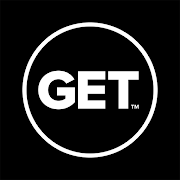
Where to use GET
- Order from a web browser
- Order using a mobile phone or tablet with the GET app
Download GET on iPhone
Download GET on Android
How to Log In to GET
Select your institution
Choose UC Davis Dining Services from the drop-down menu.
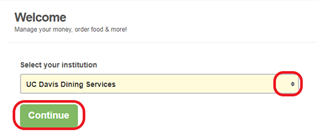
Login to GET using your Kerberos credentials
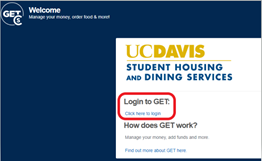
Enter your contact information (required the first time using GET)
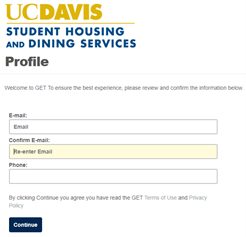
How to Pay using GET
GET accepts Aggie Cash payments.

Aggie Cash is included in all residential meal plans. Aggie Cash plans are also available to purchase from Dining Services.
Additional methods of payment, including credit cards and cash, are available when ordering in person.
How to Check Your Account Balance
Click "Accounts" in the main navigation to access your account balances.
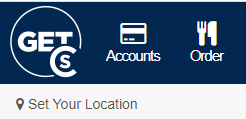
Important: you must have an active Aggie Cash account to use GET. If you do not have an active Aggie Cash account, GET will return an error message when you attempt to log in. To set up an Aggie Cash account, please contact the Dining Services Meal Card Office.
How to Place an Order
Click "Order" in the main navigation
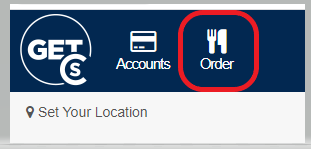
Select "Order" under "Coffee Silo"
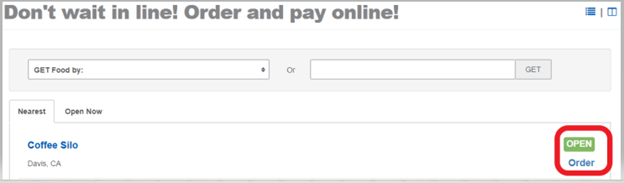
Select "Pick Up" and then either "Now", or "Later" for a later pick-up time
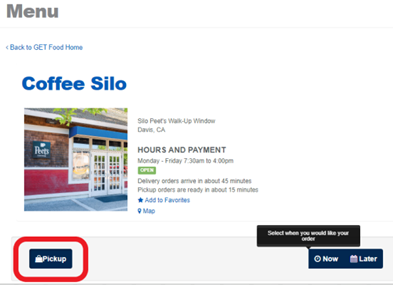
Follow the prompts to select and customize your drink
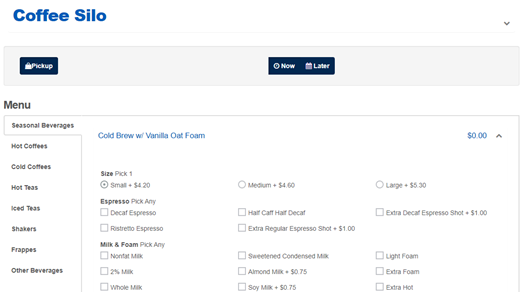
When you are finished customizing your drink, update "Quantity" (if needed) and click "Add Item"; repeat for additional drinks
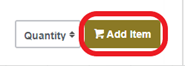
To check out, click "My Cart"
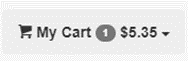
From the Check Out page, use the drop-down arrow under "Cashless" to select Aggie Cash, and then select "Pay Now" to pay and submit your order
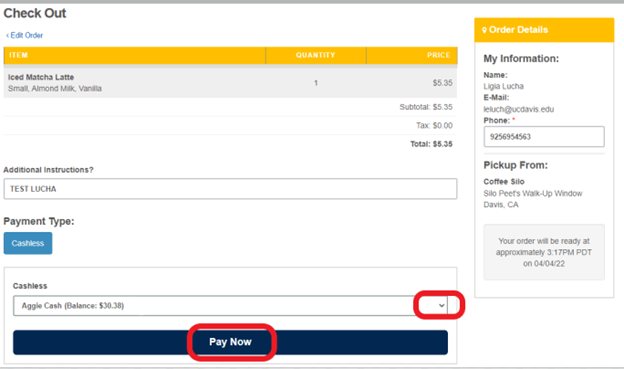
You will receive your order confirmation, including your order description, order number, and pick-up location and time
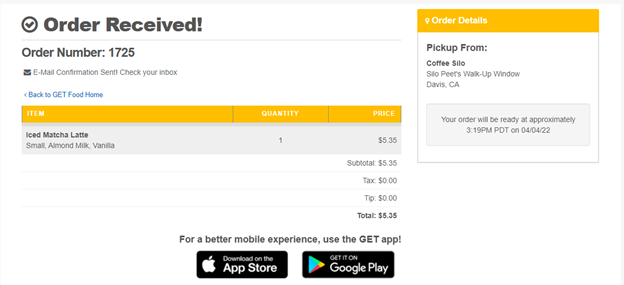
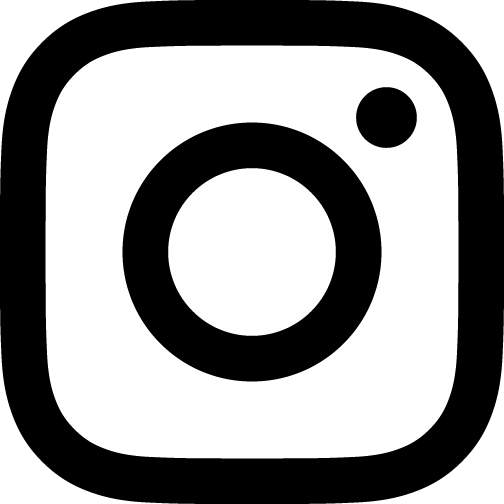 Follow @ucdavishousing
Follow @ucdavishousing